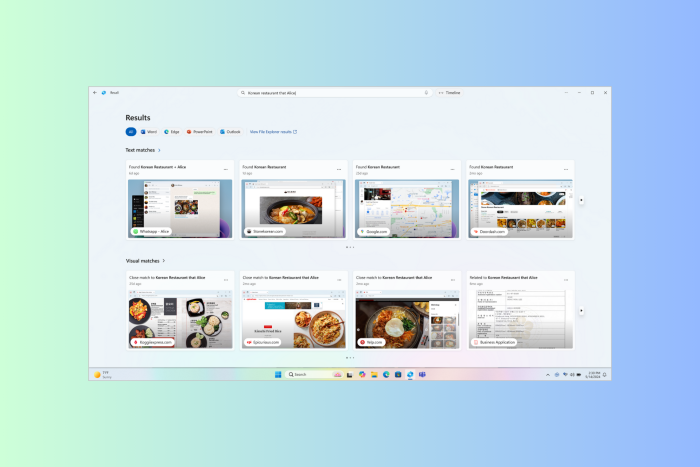Microsoft is advancing AI integration in Windows 11 with a novel feature called Recall, available exclusively on Copilot+ PCs. This feature periodically captures screenshots of your screen, enabling you to search through them using AI to retrieve specific information. While Recall may seem beneficial, it also raises valid security concerns. If you’re uncomfortable with Windows recording your PC activities, you have the option to disable this feature.
Disabling Recall is prudent due to significant security risks. Despite the encryption of screenshots on-device, unauthorized access to your system could compromise this data. Decryption occurs upon logging in, potentially exposing sensitive information to unauthorized parties. By storing a comprehensive record of your PC activities, Recall poses a risk of exposing confidential data, including passwords, financial information, and private messages.
To disable Recall, navigate to Settings > Privacy & security > Recall & snapshots. Here, toggle the Save snapshots option to off. This prevents Windows from saving screenshots to your device. Additionally, you can delete existing snapshots using the Delete snapshots feature.
Alternatively, you can enhance Recall’s safety without fully disabling it. From the same settings page, you can specify certain apps and websites for Recall to avoid capturing in the future. However, note that these filters are only effective in supported browsers such as Microsoft Edge, Firefox, Opera, and Google Chrome. Conversely, you can disable Recall for entire browsers if desired.
Microsoft assures that Recall does not capture data from private browsing sessions or content protected by digital rights management (DRM). During the setup of a Copilot+ PC, users will receive information about Recall and the option to manage or disable the feature. Nonetheless, providing an option to disable Recall during initial setup would streamline the process and ensure user control from the outset.