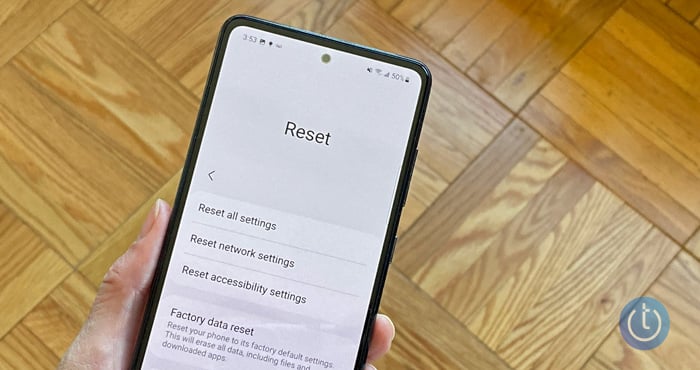Recapture the excitement of your phone’s initial setup by restoring it to its factory-fresh state. Whether it’s the sleek interface or the speedy performance, a factory reset can bring back that feeling of newness. In this guide, we’ll walk you through the step-by-step process for a seamless reset.
The Significance of Factory Resetting Your Phone
A factory reset, or resetting your phone, does more than just give it a fresh start. It wipes away unwanted apps, eliminates malware, and frees up storage space, revitalizing your device. This process is crucial not only for rejuvenating your phone but also for preparing it for resale or transfer to another user.
How to Perform a Factory Reset via Settings
Before you begin the factory reset, ensure your data is backed up and your device has adequate battery power. Follow these steps:
- Open the Settings app and navigate to the System option.
- Scroll down until you find the Reset option, then tap on it.
- Select “Erase all data” or “Factory reset.”
- Enter your device PIN if prompted for security.
- Confirm the action and allow the phone to complete the reset process.
How to Perform a Factory Reset via Recovery Mode
If accessing the settings is not possible due to software issues, you can use Recovery Mode for a factory reset. Here’s how:
- Power off your phone.
- Press and hold the power and volume down buttons simultaneously to boot into Recovery Mode (button combination may vary).
- Select your preferred language using the volume buttons and confirm with the power button.
- Find the “Wipe data” option and choose “Format data.”
- Enter the verification code if prompted and confirm the format data action.
Performing a factory reset on your Android phone is a straightforward process that can breathe new life into your device. Whether you’re decluttering, troubleshooting software issues, or preparing for resale, following this guide ensures a smooth reset experience. Remember to back up your data and follow the instructions carefully for a fresh start on your Android device.