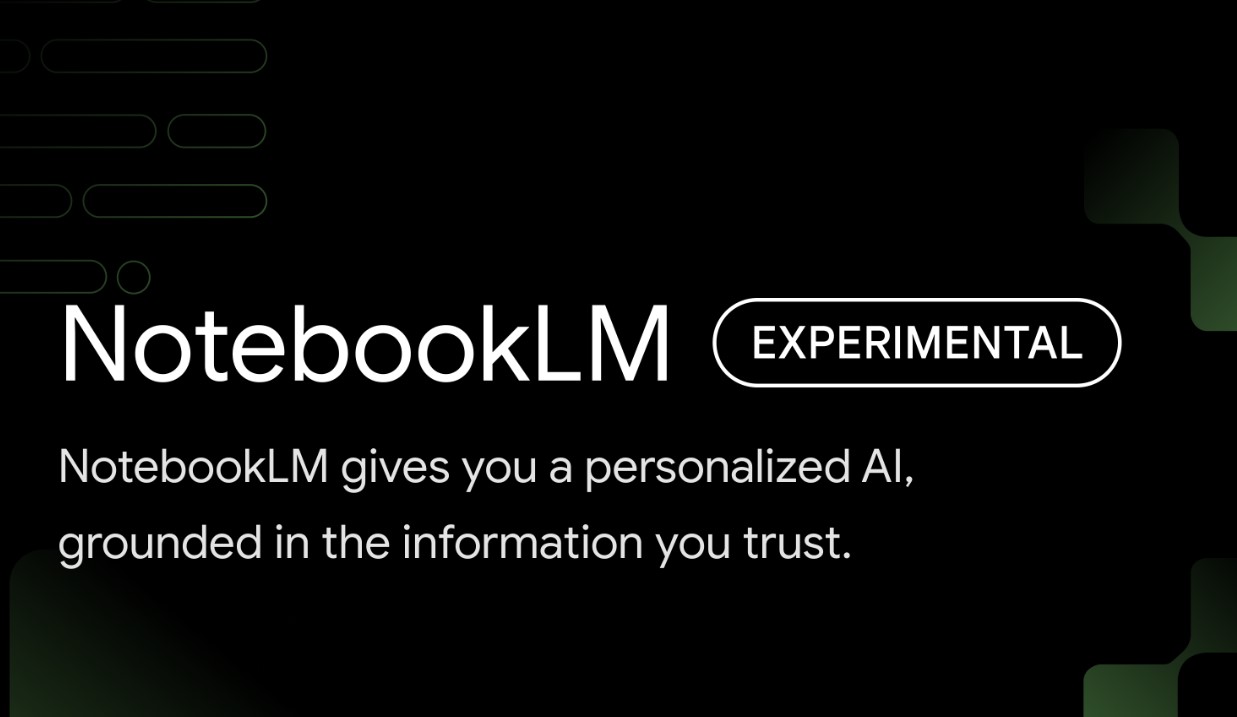Google’s NotebookLM has recently been updated with a host of new features and expanded its availability to over 200 countries and regions. Originally unveiled as Project Tailwind at Google I/O last year, NotebookLM was initially limited to users in the US but has now been launched in India and other regions. This AI-powered research and writing assistant now incorporates features such as web URLs and Google Slides as sources, inline citations, and is powered by the Gemini 1.5 Pro AI model.
The latest enhancements to NotebookLM include multimodal capabilities enabled by the integration with Gemini 1.5 Pro. This allows users to include images, charts, and diagrams in their sources, with the platform being able to provide answers based on them. Previously limited to text analysis, NotebookLM can now process a wider range of content.
Additionally, users can now utilize Google Slides and website URLs as sources, enabling them to upload links to websites or Google Slides files for the AI chatbot to organize and respond to queries. The Gemini 1.5 Pro model facilitates this functionality by enabling the chatbot to analyze slide presentations effectively. Users can also upload sources from Google Drive, PDF files, text files, or copied text.
Furthermore, NotebookLM now offers inline citations for generated responses, allowing users to fact-check easily by hovering over the citation to view the supporting passage from the source. Clicking on the passage provides access to the original text for deeper exploration. Moreover, the platform demonstrates an enhanced understanding of sources and can generate frequently asked questions (FAQs), briefing documents, and study guides upon request.
During a media briefing, Raiza Martin, Senior Product Manager at Google Labs, assured that the AI model does not access or train on user data or sources. NotebookLM operates as a closed system and does not conduct web searches to answer queries, relying solely on the information available within the provided sources.
To utilize NotebookLM, follow these steps:
- Visit the NotebookLM website.
- Click on “Try NotebookLM.”
- Navigate to the Sources icon on the left margin.
- Click on the plus icon adjacent to the Sources icon.
- Choose your preferred method of uploading a source.
- Select the file or URL you wish to use.
- Enter your query in the text field at the bottom of the interface.