In July, we learned that Apple Intelligence—Apple’s branding for its generative AI features—won’t be included in the initial release of iOS 18. Instead, it will debut with iOS 18.1 later this fall. However, you don’t have to wait until then to explore these AI features; you can start testing them out now, albeit with some important caveats.
On Thursday, Apple released the first public beta for iOS 18.1, following nearly two months of testing for the developer beta. Previously, accessing the developer beta required a $99 annual fee, but Apple has recently made it available to anyone interested, allowing anyone to install the iOS 18.1 developer beta on their iPhone—even those who aren’t developers. Keep in mind, though, that the developer beta is still in development, which means you might encounter bugs and instability.
If you’re intrigued by testing these AI features but are hesitant about the risks of a developer beta, you can opt for the newly available public beta instead.
Limited Availability of Apple Intelligence
There are some important considerations: Apple Intelligence is only accessible on the iPhone 15 Pro, 15 Pro Max, the iPhone 16 series, or any iPads and Macs equipped with an M1 chip or newer. Unfortunately, if you have an iPhone 15 or older, or a device without the M-series chip, you won’t be able to access it. Additionally, merely installing the iOS 18.1 beta does not guarantee access to Apple Intelligence.
Currently, this version of Apple Intelligence is in its early testing phases, so it won’t include all the features that Apple showcased earlier this year. While functionalities like Genmoji, Image Playground, and ChatGPT integration aren’t available yet, you will be able to try out some core features. These include Apple’s AI writing tools, new AI enhancements in apps like Mail and Photos, improved Siri capabilities, and Clean Up, Apple’s version of Magic Eraser.
Risks of Beta Software
Remember, since iOS 18.1 is still in beta, installing it carries some risks. Beta software is unfinished, which means you could encounter bugs that might disrupt your regular device use. Whether you choose the developer or public beta, it’s advisable to back up your iPhone or iPad first, especially if you don’t have a spare device for testing.
How to Install Apple Intelligence on Your iPhone
Installing the Public Beta
- Log in to beta.apple.com using the Apple ID linked to your iPhone.
- If your device is compatible, go to Settings > General > Software Update.
- Allow the page to load, then select Beta Updates.
- Choose iOS 18 Public Beta, then go back.
- Once the page reloads, you should see iOS 18.1 Beta. Tap Update Now and follow the on-screen instructions.
Installing the Developer Beta
- If you prefer the latest features, log in to developer.apple.com with your Apple ID.
- For compatible devices, navigate to Settings > General > Software Update.
- When available, select Beta Updates and tap iOS 18 Developer Beta.
- Go back, and you should see iOS 18.1 Beta. Tap Update Now and follow the prompts.
Joining the Apple Intelligence Waitlist
After installing iOS 18.1, go to Settings. You should see an option for Apple Intelligence. Tap it, select Join the Apple Intelligence Waitlist, and hit Join Waitlist on the pop-up. Approval times can vary; you could be accepted instantly or it may take about 30 minutes.